ACE - Automated, Collection, and Enrichment Platform
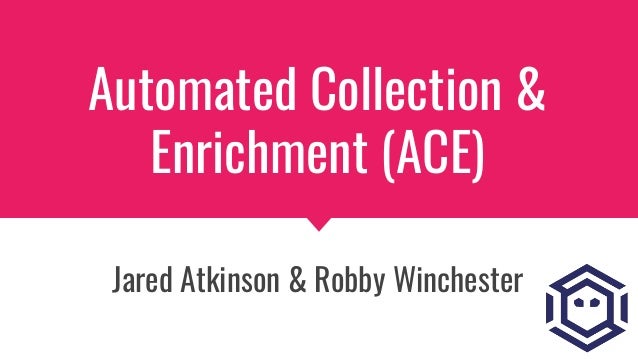
The Automated Collection and Enrichment (ACE) platform is a suite of tools for threat hunters to collect data from many endpoints in a network and automatically enrich the data. The data is collected by running scripts on each computer without installing any software on the target. ACE supports collecting from Windows, macOS, and Linux hosts.
ACE is meant to simplify the process of remotely collecting data across an environment by offering credential management, scheduling, centralized script management, and remote file downloading. ACE is designed to complement a SIEM by collecting data and enriching data; final analysis is best suited for SIEM tools such as Splunk, ELK, or the tools the analyst prefers.
Why use ACE?
ACE grew out of the need to perform Compromise Assessments in places with common restrictions:
- A dedicated software agent can’t be installed on the target hosts.
- Copying and running executables (such as Sysinternals tools) is not feasible.
- The customer cannot enable Windows Remoting (WinRM).
- The customer’s visibility into macOS/Linux hosts is limited or nonexistent.
- New scripts/tools must be created for customer-specific data.
- Network segmentation requires multiple credentials to access all machines in the environment.
Installation/What is the architecture of ACE?
ACE has three components: the ACE Web Service, the ACE SQL database, and the ACE RabbitMQ message queue. The Web Service is a RESTful API that takes requests from clients to schedule and manage scans. The SQL database stores the configuration and data from scans. The RabbitMQ service handles automated enrichment of data.
Each of the services can be deployed on separate machines, or all on a single server. You can use the provided Docker images to easily deploy premade ACE services.
Usage/How do I use ACE?
The ACE repository includes a collection of PowerShell scripts to interact with the ACE Web Service, including adding users, managing credentials, uploading collection scripts, and scheduling scans.
After deploying the ACE servers, use New-AceUser to create a new ACE user.
Remove the default “Admin” user with Remove-AceUser.
Use New-AceCredential to enter a set of credentials.
Run Start-AceDiscovery to automatically find computers on the Windows domain.
Run Start-AceSweep to start a sweep to run the selected scripts across the discovered endpoints.
How do I add scripts to ACE?
ACE Scripts should be self-contained scripts to collect data. They should return JSON object with the data to be collected. You can use ConvertTo-JsonV2 cmdlet in ACE to convert PSObjects into JSON objects in a PowerShell V2 compatible way.
We recommend PSReflect to access the Native/Win32 API in-memory in a PowerShell V2 compatible way. See Get-InjectedThread for a usage example.
Use New-ACEScript to upload a new script to ACE. The new script can be added to existing scheduled sweeps or incorporated into new sweeps.
[script design considerations]
What targets are supported by ACE?
The included collection scripts are designed to be PowerShell V2+ and Python 2.7 compatible, and should work on Windows 7/Server 2008 R2 and newer, and most versions of macOS and Linux.



Post a Comment